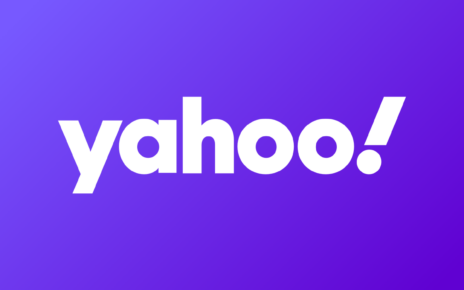Samsung’s Galaxy lineup continues to blur the lines between mobile devices and portable computing, placing a powerful desktop-like experience in the palm of your hand. With Samsung DeX, your Galaxy smartphone can function as a full personal desktop computer when paired with a monitor, keyboard, and mouse. This transformation unlocks a versatile workflow: you can work on documents, edit images, browse the web, stream content, and multitask with a desktop-style interface. The practical appeal is clear—you gain a portable, all-in-one solution that can replace a traditional PC for many tasks without the space, cost, or setup complexity of a separate desktop system. This guide dives into how to set up your Galaxy phone as a desktop computer, explores the advantages you gain, and discusses some potential downsides to keep in mind.
Step-by-Step Guide to Using Your Galaxy Smartphone as a Desktop Computer
Check Compatibility
To begin, verify that your Samsung Galaxy device supports Samsung DeX. Compatibility is common among most recent Galaxy models, including the S series (from S8 onward), the Note series (Note 8 and later), and several A series phones. If you’re uncertain about your exact model, you can consult Samsung’s official support resources, which outline DeX compatibility and features for each device. Additionally, you can check your phone’s settings for a DeX option or a DeX-related toggle, which is a practical quick check before you move forward. The confirmation step is essential because DeX behaviors and available features can vary slightly between hardware generations and software updates. Keeping your device updated with the latest firmware ensures you have the most reliable DeX experience and access to the newest desktop-like enhancements. Once you confirm compatibility, you can proceed with gathering the required accessories to build your desktop setup.
Gather Your Equipment
Assemble the core components needed to create a desktop-like environment. First, secure a display: any monitor or TV with an HDMI input will work, but a larger screen enhances productivity by giving you more room for windows and multitasking. If you don’t already have a dedicated monitor, a smart TV can serve as an effective substitute, provided you can enable the proper input and, if needed, configure display settings for DeX clarity. For input devices, a keyboard and mouse are essential. Decide whether you want wired or wireless peripherals based on your mobility needs and preferred setup. A USB or Bluetooth keyboard paired with a mouse offers a familiar desktop navigation experience and improves typing speed for document work. Additionally, a USB-C to HDMI adapter is a staple for wired connections; it serves as the bridge between your phone’s USB-C port and the HDMI input on your display. If you require additional ports for peripherals like USB drives, a USB-C hub with HDMI output is a practical alternative that keeps you organized. Finally, include a charging cable to address battery drain during extended use. DeX can consume power quickly, so keeping the phone plugged in while you work helps maintain performance and avoids interruptions. With these components ready, you can move to establishing the physical connection and confirming the desktop-like environment.
Connect Your Phone to a Monitor
There are two primary methods to link your Galaxy smartphone to a display: a wired connection or a wireless connection. The wired approach uses a USB-C to HDMI adapter. Attach the adapter to your phone’s USB-C port, then connect an HDMI cable from the adapter to the monitor or TV. After you connect, your display should automatically detect the new input, and you’ll typically see a prompt inviting you to enable DeX. If the prompt does not appear, you can manually activate DeX later from the device’s settings, but wireless and wired options both work effectively once configured. The wireless route leverages your display’s compatibility with wireless screen technologies, such as Miracast. To use this method, ensure both the phone and the monitor support wireless display; then, on your Galaxy device, pull down the Quick Settings panel from the top of the screen, select the “Smart View” option, and choose your monitor from the list of available devices. Once a connection is established, launch DeX directly from the phone’s settings or accept the on-screen prompt to start the desktop interface. A wired connection generally offers more stability and lower latency, which is valuable for productivity tasks and precise cursor control, while wireless provides flexibility for setups where cables are impractical. Depending on your environment and preferences, you can choose the connection type that best fits your work style and space.
Enable Samsung DeX
After your phone is connected to the monitor, you’ll typically encounter a prompt asking whether you want to start Samsung DeX. Tap “Start Now” to begin the desktop-like experience. If a prompt fails to appear, you can manually enable DeX by navigating to Settings > Advanced Features > Samsung DeX. This path ensures you can activate the desktop environment even if the automatic prompt is delayed or blocked by a software quirk. When DeX is active, the phone transitions from a smartphone-oriented interface to a windowed desktop-like environment that resembles traditional operating systems. The desktop experience includes a taskbar for launching apps, resizable windows, and the ability to drag and drop items between apps—features designed to maximize productivity. It is worthwhile to take a moment to explore DeX’s settings, as there are options to adjust display resolution and sound output, and you may find additional preferences that tailor the DeX experience to your workflow. Familiarize yourself with these controls to optimize performance and comfort during long work sessions.
Connect Keyboard and Mouse
To navigate DeX with efficiency, integrate a keyboard and mouse into your setup. If you’ve chosen a wired configuration, plug the keyboard and mouse into the USB-C hub or adapter that accompanies your display connection. For a wireless configuration, pair your Bluetooth keyboard and mouse with the Galaxy device by accessing Settings > Connections > Bluetooth and completing the pairing steps for each device. Once connected, you’ll be able to type, select, drag, and resize windows with greater speed and accuracy, mirroring a traditional PC experience. If you anticipate moving between different workspaces, consider maintaining a compact Bluetooth keyboard and mouse, as they offer portability without sacrificing performance. Conversely, a wired setup can deliver reliable, latency-free control, which is particularly beneficial for tasks requiring precise cursor movements, such as graphic design or detailed document editing. Take a moment to test the peripherals by opening a few applications, moving windows around, and adjusting the layout to ensure your input devices respond promptly and predictably.
Customize Your Desktop
Samsung DeX presents a desktop-like environment that includes a taskbar, resizable application windows, and drag-and-drop interactions. To tailor this layout to your workflow, you can reorganize the interface for easier access to the tools you use most often. For example, you can arrange apps across the screen for side-by-side multitasking, enabling you to work on a document while keeping a reference app open in a separate window. Resize windows by grabbing the edges and adjusting them to fit your preferred layout, which helps maintain a clean workspace and maximize productive space on the monitor. The DeX taskbar serves as a central hub for quickly switching between open apps and accessing frequently used tools. In the DeX settings menu, you’ll find options to modify display resolution, sound output, and other system preferences that affect your desktop-like usability. Take the time to configure display brightness, color calibration, and audio routing to your external monitor or speakers. A well-tuned DeX setup reduces eye strain, enhances comfort during long sessions, and ensures content looks sharp on a larger screen. You can also pin your most-used apps to the taskbar for rapid access, create app groups for easier navigation, and explore window management features that reduce clutter and boost productivity. The goal is to cultivate a stable, efficient working environment that leverages the best attributes of a mobile-to-desktop transition.
Start Using Your Phone as a Desktop
With all components connected and the environment tailored to your preferences, you’re ready to begin using your Galaxy smartphone as a desktop computer. Open documents, browse the web, edit spreadsheets or presentations, and stream content with the comfort and familiarity of a desktop experience. A key advantage is the optimization of many popular apps for DeX, including productivity suites like Microsoft Office, Google Chrome, and image editing tools such as Adobe Lightroom, all designed to run smoothly within the desktop interface. The DeX ecosystem supports multitasking across multiple windows, allowing you to maintain reference materials while composing new content or reviewing data. You can resize, reposition, and minimize windows to optimize your screen real estate, just as you would on a traditional desktop. Performance and usability in DeX improve with a steady peripheral setup—stable input devices, reliable display output, and a consistent power supply. This approach helps maintain a seamless workflow whether you’re at home, in the office, or traveling. As you gain familiarity with the desktop environment, you’ll discover new efficiencies, such as drag-and-drop file transfers between apps, quick access to cloud storage services, and enhanced collaboration features that enable real-time editing and communication. The goal is to transform your Galaxy device into a practical, highly versatile workstation that adapts to a wide range of professional and personal tasks.
Benefits of Using Your Galaxy Smartphone as a Desktop Computer
Portability and Convenience
One of the strongest advantages of using a Galaxy smartphone as a desktop computer is portability. Your smartphone is almost always with you, meaning you can convert a phone into a desktop-like setup wherever you have a monitor, a keyboard, and a mouse. This flexibility makes it possible to switch between mobile and desktop modes without carrying an additional full computer. In practice, you can set up a temporary workstation in a hotel room, a coworking space, a classroom, or even a conference booth by simply connecting to a display and peripherals you already have on hand. The quick transition between modes reduces the friction typically associated with switching devices. The constant presence of the Galaxy device in your everyday carry reduces the need for multiple systems, enabling a streamlined, unified workflow that travels with you. This portability is particularly valuable for professionals who need to maintain productivity while commuting, traveling, or working remotely in varied environments. The seamless shift from compact phone use to a desktop-like interface helps preserve your momentum and keeps your focus on tasks rather than on device management.
Cost-Effectiveness
Using a Galaxy smartphone as a desktop can lead to meaningful cost savings. Rather than purchasing and maintaining a separate desktop computer or laptop, you leverage a single device to handle both mobile and desktop tasks. This consolidation reduces capital expenditure and can also lower ongoing costs such as software subscriptions, as more services offer cloud-based or cross-platform compatibility that works well within DeX. For individuals with modest computing needs, the phone-as-desktop solution often provides more than adequate performance, delivering a competitive total cost of ownership. In addition, the device-centric model minimizes the number of devices you must repair, replace, or upgrade over time. Users who already own a high-end Galaxy phone may observe especially strong value, since the incremental cost to enable a desktop-like experience is limited to accessories such as a monitor, a keyboard, a mouse, and possibly a USB-C hub. This approach can be a practical alternative for students, freelancers, or small businesses exploring efficient technology strategies and budget-conscious productivity tools.
Eco-Friendliness and Resource Consolidation
A multi-purpose device strategy has notable environmental implications. By consolidating computing tasks into a single device, you reduce the overall number of electronic devices required for daily tasks. This simplification can lower electronic waste and diminish the energy footprint associated with maintaining separate desktop and mobile ecosystems. The eco-friendly aspect is reinforced when you leverage cloud storage and cross-device synchronization, which minimizes duplicate data and enables more efficient file management. Samsung DeX also supports a streamlined workflow where documents, photos, and media can be accessed across devices without the need for constant local transfers. For environmentally conscious users, the desktop-like experience on a Galaxy device aligns with broader sustainability goals, provided that the peripherals you pair with the phone are chosen wisely and used responsibly. In this context, the attention to energy efficiency, display technology, and long-term durability of peripherals adds to the overall environmental benefits of adopting a single-device, all-in-one approach to work and entertainment.
Seamless Cross-Device Integration
DeX is designed to facilitate cross-device workflows by enabling access to files, apps, and data across devices with minimal friction. When you operate in DeX, you can open cloud storage services such as Google Drive or Samsung Cloud and experience smooth file access without heavy syncing. This cross-device compatibility is especially helpful for users who transition between mobile tasks and desktop tasks during a single session. You can start a document on your phone and continue editing on the larger display, or pull up a reference video while drafting an email. DeX’s desktop-like environment supports drag-and-drop operations, which makes item transfer intuitive and efficient. The integration improves productivity by reducing the time spent on file management. It also helps ensure that information remains accessible across devices, which can be advantageous for teams that rely on shared workspaces and collaborative ecosystems. The continuity of work between phone and desktop fosters a cohesive experience that can drive efficiency and reduce interruptions in the workflow.
Multitasking and Window Management
A central benefit of the DeX interface is its support for multitasking through resizable windows. You can run multiple applications in parallel, view them side by side, and resize windows to maximize your productivity footprint on a single external monitor. This capability mirrors traditional desktop operating systems, enabling a more familiar and efficient approach to handling complex tasks. For instance, you can work on a proposal in a word processor while referencing a data sheet in a spreadsheet, or manage email while monitoring a live project dashboard. The ability to drag and drop items between apps, snap windows into a layout that suits your tasks, and switch quickly between configurations contributes to a more fluid and productive work session. With practice, you’ll develop a modular workspace that aligns with your routine, allowing you to create dedicated spaces for writing, analysis, and communication without sacrificing the compact convenience of a mobile device.
Gaming, Streaming, and Entertainment
DeX extends beyond productivity to include entertainment and gaming opportunities on a larger screen. You can use the desktop-like environment to play mobile games with a bigger display, enjoy streaming movies and TV shows, and access media apps in a desktop context. The larger screen enhances immersion and viewing comfort, making long entertainment sessions more enjoyable. For creators and hobbyists, DeX can serve as a practical space for editing photos or video, reviewing media libraries, or organizing digital content. The combination of desktop-like navigation and mobile-grade apps enables a versatile entertainment and content-creation workflow. While this section highlights the entertainment dimension, it is important to balance leisure activities with the device’s primary applications and battery management practices to maintain optimal performance over time.
Stability, Accessibility, and User Experience
A practical advantage of deploying DeX on compatible Galaxy devices is the stable user experience it provides for a broad range of tasks. When properly configured, DeX delivers a cohesive, desktop-like environment with predictable performance, responsive window management, and a familiar interface. This stability is particularly valuable for users who need a reliable workspace away from a traditional desk setup. Accessibility features—such as text scaling, high-contrast themes, and screen readers—are integrated into both the underlying Android platform and the DeX layer, helping to ensure a more inclusive experience. The design philosophy behind DeX emphasizes ease of use, quick access to tools, and a coherent navigation paradigm that reduces the learning curve for those transitioning from traditional desktop computing. The end result is a practical, user-friendly platform that supports a wide range of professional tasks, from document production to complex data visualization, without sacrificing portability.
Downsides to Consider
Limited Processing Power for Intensive Tasks
Despite the impressive capabilities of modern Galaxy devices, there are limits to what a phone-based desktop can deliver. Resource-intensive tasks such as high-end video editing, large-scale 3D rendering, or simulation workloads may still exceed what a mobile chipset can handle efficiently. In scenarios requiring long rendering times, highly complex effects, or support for multiple GPU-accelerated processes, a traditional desktop or workstation may be necessary to achieve the desired performance levels. While DeX can run demanding software with reasonable efficiency, heavy users should expect longer processing times, potential thermal throttling, and higher power consumption when pushing the device to its limits. For workflows that demand persistent peak performance, users may still prefer a dedicated desktop environment built around a high-performance PC. Nevertheless, for many common productivity tasks, DeX provides a practical middle ground that balances mobility with adequate computational capacity.
Storage Constraints and Data Management
Smartphones typically offer substantial but finite internal storage, which can become a bottleneck when dealing with large projects, media libraries, or data-intensive workloads. If your Galaxy device has limited built-in storage, you may need to rely heavily on cloud storage solutions or external SSDs and USB drives. This dependency can influence work speed, especially in scenarios with inconsistent or slow internet access. Managing large files across cloud services can introduce latency, download/upload times, and synchronization delays that disrupt workflow continuity. The choice of storage strategy—cloud-first, local primary storage, or a hybrid approach—will impact how smoothly DeX functions for the most data-heavy tasks. You may need to plan carefully for file organization, caching, and offline access to ensure you can work without interruption when network connectivity is unreliable.
Dependence on Peripherals
To achieve a true desktop-like experience, DeX relies on a monitor, keyboard, and mouse. While these peripherals provide familiar navigation and productivity gains, they add bulk to your setup and can complicate portability. For people who travel frequently or work in varied environments, carrying and configuring all required accessories can become cumbersome. Even with compact peripherals, the need for a stable power source, reliable displays, and proper cable management remains. If you prefer a minimalist approach, the need to carry multiple devices can undermine the convenience and efficiency gains that DeX promises. Weighing the trade-offs between portability and desktop-style performance is essential in determining whether the DeX approach aligns with your travel patterns and workspace flexibility.
Battery Drain and Power Management
Running DeX for extended periods can significantly drain the Galaxy device’s battery. While charging cables help mitigate this issue, prolonged desktop use may still require you to stay plugged in to avoid performance throttling or unexpected shutdowns. Battery management is a practical concern for anyone relying on a phone-as-desktop setup throughout the day. In addition to using a charger, consider power-efficient display settings, such as lowering the screen brightness on the phone while connected to the monitor or enabling adaptive brightness on the external display when appropriate. Users who work in environments with reliable power outlets gain an advantage in maintaining continuous productivity. If you frequently operate in locations where access to power is uncertain, you may need to plan for shorter sessions or invest in a higher-capacity power solution for extended DeX use. Effective power management contributes to a smoother experience and reduces the risk of interruptions caused by low battery.
App Compatibility and Desktop Parity
Although DeX supports many popular productivity apps, not all mobile apps are optimized for a desktop-like environment. Some software may not function perfectly in DeX mode, or certain features might be unavailable in the larger windowed interface. This inconsistency can limit your options and affect how you perform specific tasks. It’s important to verify whether the core tools you rely on—such as industry-specific software, complex spreadsheets, or specialized design programs—operate correctly within DeX. In some cases, you may need to switch to alternatives, adjust your workflow, or rely on cloud-based solutions that offer more consistent cross-device performance. Being aware of these limitations helps you plan an effective fallback strategy and ensures you can maintain productivity even when a particular app doesn’t behave as expected in desktop mode.
Learning Curve and Setup Time
Adopting DeX involves a learning curve as you acclimate to a desktop-like interface and window management paradigm on a mobile device. While DeX is designed to be intuitive, there is still a period of adjustment as you learn how to navigate resizable windows, use the taskbar effectively, and optimize your layout for real-world tasks. The initial setup—connecting peripherals, configuring display settings, and rearranging your applications—can take longer than simply launching apps on a phone or tablet. For users who require rapid, on-the-fly productivity, this learning curve may temporarily slow down workflows. Over time, however, many users discover that the desktop-like experience becomes natural and efficient, with repeated workflows becoming second nature. If you anticipate frequent use, investing time in a thoughtful configuration and practice routine will yield long-term gains in speed and comfort.
Conclusion
Using a Samsung Galaxy smartphone as a personal desktop computer with Samsung DeX represents a compelling convergence of mobile and desktop computing. The approach unlocks desktop-like productivity, powerful multitasking, and a flexible, portable workflow that suits a wide range of use cases—from business travel and remote work to creative sprints and casual entertainment. By following the step-by-step setup—verifying compatibility, assembling the right peripherals, establishing a reliable wired or wireless connection, enabling DeX, and customizing the desktop environment—you can achieve a smooth and efficient transition from mobile to desktop use. The benefits span portability, potential cost savings, eco-friendliness, seamless cross-device integration, and enhanced multitasking and content consumption on a larger display. At the same time, it’s important to remain mindful of the downsides, such as processing power limits for intensive tasks, storage considerations, dependence on peripherals, battery management, app compatibility, and the learning curve involved in maximizing DeX’s potential. With thoughtful planning and a well-chosen peripheral setup, a Galaxy device can function as a capable, versatile workstation that adapts to diverse workstyles, locations, and project requirements.